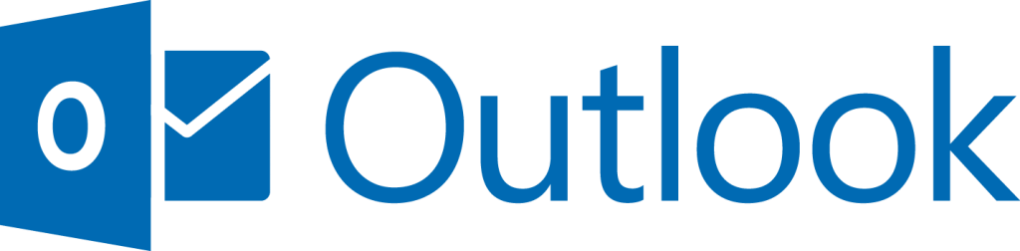
1. Prioritise:
People tend to read emails in chronological order and this could lead to important emails being pushed down. Instead of having this default setting, you can change it up by identify the top 2-5 projects that you are most concerned with and create subject headings to reflect these. You can then let your colleagues know that emails with those subject headings are the ones that you are going to pay initial attention to.
2. Categorise:
You can group together related messages in folders through creating a new email folder each time you have a new customer. You can categorise emails by project, subject and other categories that are relevant to your work. You can also create folders for messages that are sent to or by your boss or an important client including crucial information that needs saving.
3. Search Folders:
Outlook search folder provides an efficient way for you to find emails. The search folder comes with default features such as ‘unread mail’ but you can create your own in order for the folders in your Outlook to identify the aspects of the email that you are looking for in your inbox.
4. Brita filter for Outlook:
You can use Outlook Junk Mail Filter to stop unnecessary messages from infiltrating your inbox. This filter will send emails marked as junk into a separate folder in your mailbox, where you can also look at the content of this folder to ensure that important emails are not mistakenly sent to it.
5. Colour Coordinate:
Assigning colours to different message groups such as “notes”, “contacts” or “appointments” could make them easy to identify and simpler for you to sort through. You can also track all appointments, contacts and messages for computer projects by creating a category called “computer projects” and assigning the messages to it.
6. Raise the Outlook flag:
With Outlook you can follow up or flag emails and tasks, these flags will point out someone’s enquiry or order. As well as that when you create a task and set an expiry date, it will automatically be flagged so that you don’t forget about it.
7. Ditch the default:
With any Microsoft product there is always a default view and Outlook is not an exception. You don’t have to keep it that way, there are multiple pre-set views that you can choose, for example ‘most recent emails only’. You can also customize your outlook through adding columns or rearranging orders and sorting your emails by Date, Subject etc.
8. Become your own Time Lord:
Outlook colours unread emails differently from read messages, however it is all too easy for an email to be marked as read when you have barely glanced at it and this could lead to you overlooking something important. To stop this from happening you can modify the amount of seconds you want the email to appear in the reading pane before it is marked as ‘read’.
9. Duplicates:
Recently developed features in Outlook allow you to obtain information about contacts from your social media accounts such as LinkedIn and Facebook. What can happen is you get multiple contact entries for the same person with different details in each entry. You can link these details together for that contact and put the data in one place.
10. Favouritism:
It can be tedious to navigate through your folder pane (especially when you have several email accounts) to find the exact folder that you want. You can simplify sourcing these folders if you add the most frequent ones as your favourites as they will appear at the top of the folder list.
One thought on “How to successfully manage your Outlook”
Leave a Reply
You must be logged in to post a comment.

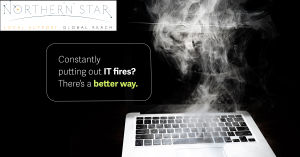


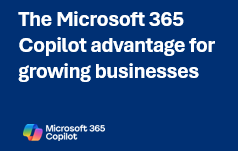
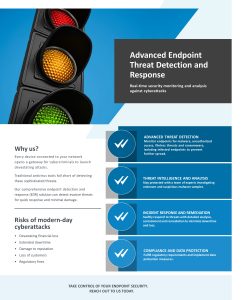
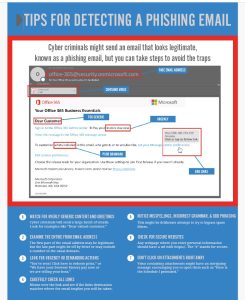


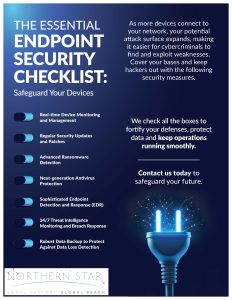



Excellent information material. Just what I was researching for!
All best